After seven years of resistance, I have finally given in and installed Windows on my Mac – just so I could run SDL Trados Studio 2011. Here’s how I did it.
 Clean up
Clean up
This is going to sound obvious, but a lot of the software I had to install required a lot of space. I used OmniDiskSweeper to analyse my iMac’s hard drive, see which files were taking up the most space and delete, delete, delete.
 Fusion
Fusion
Since Trados will only run on a Windows operating system, I had to either install Windows on my Mac directly or create a virtual PC and run Windows on that. Here are the options:
Boot Camp (free) – this comes included in Apple’s OS X Leopard and Snow Leopard, so costs nothing. But Boot Camp won’t let you run Windows and OS X at the same time, meaning there’s no way to switch between them without rebooting. As a translator, this would have severely limited the research I could do and software I could use while working on a document, so I decided against it.
Parallels Desktop for Mac (US $79.99) and VMware Fusion (US $49.99) – both run Windows from a disk image created on your hard drive, while OS X continues to run simultaneously, making both operating systems and your nominated shared files and folders available at all times. As a casual user, Parallels and Fusion seemed fairly similar to me, and I chose Fusion based on a friend’s recommendation.
Fusion was a quick, straightforward installation, and I found it really easy to set up the virtual PC I wanted, despite having no previous knowledge of virtual machines.
 Windows
Windows
After installing Fusion, the next step was to get hold of a Windows installation disc. Here in Canada, I went my local NCIX computer store and picked up a Windows 7 Home Premium DVD OEM for about CAD $110.
To install this, I opened Fusion, opted to create to a new virtual machine and inserted the DVD. I had to do this twice, because my iMac initially spat out the disc as if I were trying to poison it…
Once the disc was running, the Fusion wizard helped me set up the parameters for the operating system quickly. And then I waited.
As slick as ever, Windows hobbled along, eventually taking an hour to install.
Being Microsoft-made, the first thing Windows did after installation was tell me it is prone to viruses and that there were about 1000 security updates that I had to download and install.
So I waited some more, while Windows swept up after itself like a flustered housemaid.
After a restart, I tried to open the version of Internet Explorer that came pre-loaded in this version of Windows, in order to download and install SDL Trados.
But Windows declared it was out of date and insisted I download the latest version instead. So I waited some more.
After what felt like hours of waiting, and another restart, all appeared to be good to go though. IE opened without a problem and finally Windows was fully functioning within Fusion on my Mac.
 SDL Trados Studio 2011 Freelance
SDL Trados Studio 2011 Freelance
Now we get to the point of it all. Trados. Normally priced at €845, I managed to get SDL Trados Studio 2011 Freelance for about €490 – I paid CAD $645 – on the ProZ.com Translator Group Buying page.
This does mean waiting for enough translators to commit to buying Trados as part of the group, but this only took about a day. After that, I just made payment as usual to receive a confirmation email containing the activation code and link to my available downloads.
Downloading SDL Trados Studio 2011 Freelance and SDL MultiTerm 2011 was a laborious process. The files are big and for some reason, the internet connection in my Windows virtual machine is slow.
In hindsight, I should have downloaded the installation files in OSX and saved them onto my desktop. I can access these files from within my virtual PC, so running the installation from files saved there wouldn’t have been a problem.
Other than that, installation was reasonably straightforward. The main thing to note is that when choosing language pairs, you have to make five selections, regardless of what you work with normally. I’m not sure why this is!
The results
After all that, was it worth it? Absolutely yes. Using Trados has helped me do more work, more consistently and Fusion is running Windows well in tandem with OSX. But the setup does have some minor niggles:
- Slow WiFi internet connection on my virtual PC
- Windows/Trados take a long time to load
- Windows/Trados launch temporarily throttles OSX programmes
- Delayed sound on virtual PC
- Caps lock sometimes out of sync switching between operating systems
That said, overall Trados is so far proving a help rather than a hindrance.
If you have any ideas for fixes, questions about installation or just want to grumble about translation technology, please leave a comment below!

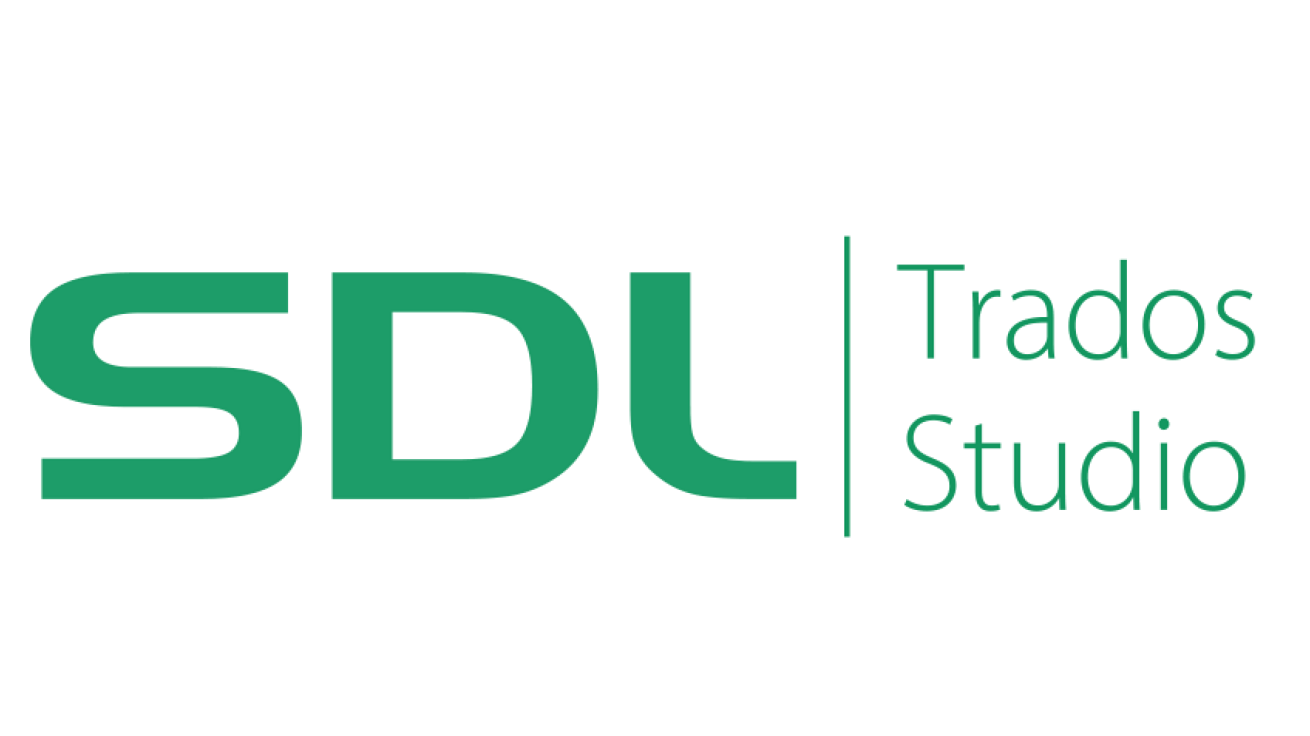





Comments 9
Thanks Jenni for sharing your experience.
I’m an Italian translator (since 1999) and a new MacUser and I’ve just bought Trados 2011 but I haven’t installed it yet, since I’m a real “computer dummy”. I found your suggestions very helpful and I think I’ll follow them.
I have a MacBook pro with the following configuration:
Intel Cor i7 quad-core a d,2 GHz 8 GB 1333 MHz DDR SDRAM – 2x4GB Serial Disk ATA 700 GB 5400 giri/min.
I use Paralles instead of Fusion.
A few questions for you… (if you fancy answering them and if you have time to do it…)
Do you also use any Windows Office programs? If yes, which version?
Did you install any anti-virus programs on the Virtual Machine? If yes, which one?
Thanks in advance for any help you could give me!
Barbara
Author
Hi Barbara, I’m glad you found my experiences helpful!
When I first planned how I was going to use Windows on my Mac, I thought I would also install Microsoft Office 2010 for Windows – I actually thought I would have to do this for Trados to work. But it turns out that Trados works even without Office being installed on the Windows machine, so I haven’t bought and installed Office for Windows yet. However, this does limit some functionality. For example, the Preview pane in Trados does not work unless you have Office for Windows installed on your virtual machine. This also goes for some of the Trados Plugins available. So I will probably invest in this over the next couple of months. Note: I do run Office for Mac on the Mac side of things, but this makes no difference to the virtual Windows machine.
As for anti-virus programmes, there is supposed to be a free programme with VMWare Fusion but when I installed this, it told me it was out of date and I had to buy one. Since I literally only use Trados when I’m in the Windows machine – I never go on the internet for example – I figured the risk is minimal and I haven’t yet invested in any anti-virus software. Of course, I may be proven wrong on this point, although I hope not.
Am happy to answer any questions anyone has, so keep them coming!
Hi Jenni,
Thanks for sharing your experience, this is very useful. Just one question, if I may, as I am wondering about performance. What Mac do you have, with what processor and how much RAM? And beyond the long time to load (how long by the way), do you occasionally find it slow when using it? OK, that’s three questions 🙂
I am currently using a PC, but I am planning to buy an iMac (among other things I like the form factor, with only one cable, and the fact that it is apparently very quiet).
Thanks!
Author
Hi Martin – sorry for the late reply. In answer to all your questions, I have an iMac 5.1 which I bought new in 2006. It has a 2.16 GHz Intel Core 2 Duo Processor and 3 GB 667 mHz DDR2 SD RAM.
I would say that in terms of getting from switching my iMac on, going all the way through launching Fusion, then launching Windows, then launching Trados and having it open to start work takes about 15-20 minutes. Opening other programmes on the Mac side of things while you do this, e.g. a web browser, is difficult. I usually wait till everything’s loaded on the Windows side first.
Once everything is all started up, working between the two sides is fine – normally no noticeable delay. One thing that seems to stress the Windows side out is if I open Office on the Mac side. Then stuff can get slightly slow. Another little bug thing I’ve noticed is the toggling of cases. When switching between Mac and PC programs e.g. web browser on Mac and Trados on PC via Fusion, sometimes words typed come out capitalised when caps lock isn’t on and vice-versa. Usually a bit of switching between the programs and clicking on the screen and toggling the caps lock sorts the situation.
Overall I have found it a totally workable situation to run Trados on my Mac using Fusion. Once you get over the tediousness of initial installation and the slow start up – it’s worked pretty well.
When I say “do you find it slow”, I am referring to Studio under Fusion, of course.
Pingback: Trados é compatível com MAC? | Reality Soluções
I use Trados Studio on Parallels on my MacBook Air (i5 1,8GHz, 8 GB RAM) and while I always wish it would be faster, I’m not sure it would be even on a pure Windows machine with the same specs. Trados Studio is a very complex program, and most performance is lost on stuff like looking up Concordance matches on a remote server – something that can’t be improved by having a faster machine.
I was curious if you ever thought of changing the structure of your site? Its very well written; I love what youve got to say. But maybe you could a little more in the way of content so people could connect with it better. Youve got an awful lot of text for only having one or 2 pictures. Maybe you could space it out better?
@ Jennifer: I’m Spanish-Polish translator and I use Parallels (rev 9) on Macbook Pro late 2012 version. I installed SDL Studio and Microsoft Office very quickly and it is working fine without any problem. I’d say that is working faster than on any PC with native Windows installation I have ever had!
My suggestion is the following: As many RAM as possible and as faster SSD drive as possible!
I have i5 2 core processor and 10 GB of DDR3 RAM and Fusion Drive (virtual drive made of HDD 500GB and of SSD 128 GB drives combined into one drive working with speed of SSD and with capacity of HDD).
I think it has some “provisions” to be used in the future…
@ Stefan: As you can see it is a problem of 3 element complex: Processor, SSD and RAM. I suppose your Macbook Air has SSD drive, so you should think it over or try to upgrade to more RAM or… sell and buy a newer one.